Saying goodbye to Ezoic? How to remove the site from Ezoic
Ezoic might once have been your website’s knight in shining optimization armor, but sometimes paths diverge. Whether you’re eyeing a new ad network, switching platforms, or just taking a website sabbatical, removing your site from Ezoic is like slipping on your comfy clothes after a fancy dinner easy and liberating!
This guide will be your trusty map on the journey to completely removing your website from Ezoic. We’ll ensure you say goodbye gracefully and avoid any lingering issues, leaving you back in full control like a website ninja mastering their domain.
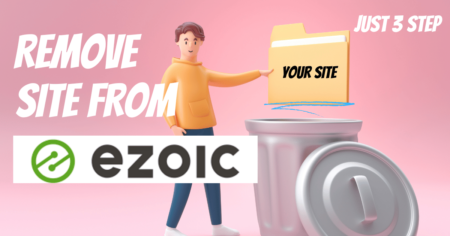
Table of Contents
Before You Begin:
- Back Up Your Site: It is usually a good idea to make a backup before making any big changes.
- Understand your Ezoic contract: Review your terms to see if there are any withdrawal penalties or obligations.
- Consider alternatives: Do your research and have a plan for monetization or optimization after removing Ezoic.
Steps to Remove Your Site from Ezoic:
1. Disable Ezoic Integration:
- Remove nameservers: If you used Ezoic nameservers, switch back to your original ones by logging into your domain registrar.
- Delete verification code: Remove the Ezoic verification code from your website header.
- Disable plugins: Deactivate and delete any Ezoic plugins from your website’s content management system (CMS).
2. Disconnect Ezoic Account Integration:
- Login to Ezoic: Go to your Ezoic dashboard and log in.
- Navigate to Settings: Find the “Settings” section, usually located in the user menu or dashboard options.
- Manage Sites: Look for a section titled “Manage Sites” or similar.
Select your website: Select the website you want to remove. - Remove site option: Click the button labeled “Remove site” or “Disconnect” (terminology may vary).
- Confirm removal: You’ll likely be prompted to confirm the removal. Carefully read any warnings and proceed only if you’re sure.
3. Verify Removal:
- Check nameservers: Ensure your original nameservers are active at your domain registrar.
- Examine website header: Confirm the Ezoic verification code is absent.
- Review Ezoic dashboard: Visit your Ezoic dashboard and verify your site is no longer listed under “Manage Sites.”
4. Address Residual Issues:
- Clear cache: Delete your browser cache and website cache (if applicable) to ensure the new settings reflect.
- Remove DNS records: If you add custom DNS records for Ezoic, remove them from your domain registrar.
- Monitor performance: Keep an eye on your website’s performance and address any lingering issues related to Ezoic integration.
Additional Tips:
- Contact Ezoic support: If you encounter any difficulties during the removal process, reach out to Ezoic support for assistance.
- Wait for complete removal: It may take a few hours or even days for all changes to propagate fully.
- Update monetization plans: If you were using Ezoic for ads, be prepared to implement your chosen alternative.
Conclusion:
Following these steps should ensure a smooth and efficient removal of your website from Ezoic. Remember, backing up your site, understanding your contract, and planning for future monetization is crucial before proceeding. By carefully executing each step and verifying complete removal, you can bid farewell to Ezoic and regain full control of your website.
FAQs
Is this removal permanent? Can I return later?
No, it’s not permanent. You can re-add your site anytime, but previous settings and data might not be fully preserved.
Will removing Ezoic affect my SEO or website performance?
No direct impact, but consider finding alternative solutions for any Ezoic optimization features you used.
Are there any risks or mistakes to avoid during the removal process?
Follow the detailed steps in this guide! If unsure, don’t hesitate to contact Ezoic support for assistance.
I removed my site, but I still see ads! What’s wrong?
Double-check the removal steps you followed. Sometimes residual ad code might linger temporarily. Clear your cache and DNS records. If the issue persists, contact Ezoic support.
What are some alternatives to Ezoic for ad networks or optimization?
Many options exist, each with its strengths and weaknesses. Research and compare based on your specific needs and goals.
Latest Blog post
- 4 Best Features of Instagram: A New Way to Promote Social Media

- Google Implements New Policy to Combat Deepfake Videos | Latest Update
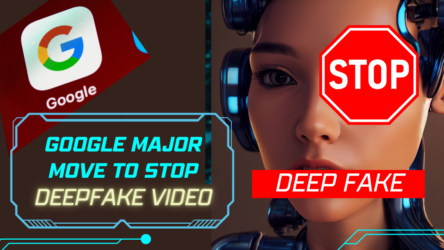
- Facebook Page Name Ideas for Entertainment (500+ Unique Names)
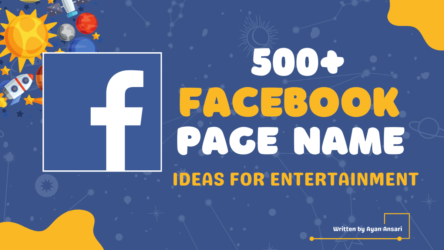
- X Long-Form Video App: A Challenge to YouTube? Everything You Need to Know (2024)
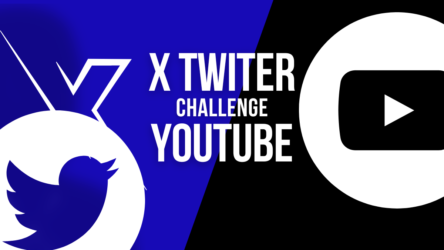
- WhatsApp Passkey Explained: Ditch the Password! (New Security Feature)
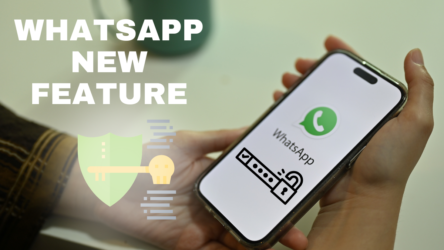
- How to Turn Off Proxy in UC Browser (Step-by-Step Guide)
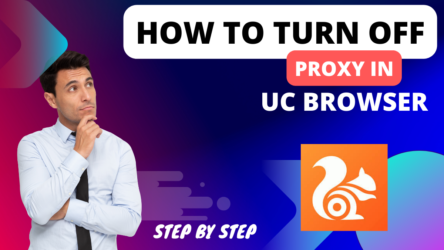
- Does TikTok count multiple views from the same person? (Understanding TikTok Views)
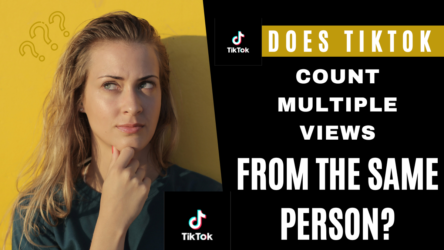
- Which disease is causing the habit of playing mobile games in children? Horrible revelation


